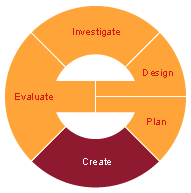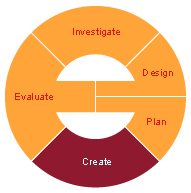Today is our last class before
Spring Break! :-)
Today is also
International Women's day!
International Women's Day has been observed since in the early 1900's, a time of great expansion and turbulence in the industrialized world that saw booming population growth and the rise of radical ideologies.
1908
Great unrest and critical debate was occurring amongst women. Women's oppression and inequality was spurring women to become more vocal and active in campaigning for change. Then in 1908, 15,000 women marched through New York City demanding shorter hours, better pay and voting rights.
1909
In accordance with a declaration by the Socialist Party of America, the first National Woman's Day (NWD) was observed across the United States on 28 February. Women continued to celebrate NWD on the last Sunday of February until 1913.A global web of rich and diverse local activity connects women from all around the world ranging from political rallies, business conferences, government activities and networking events through to local women's craft markets, theatric performances, fashion parades and more.
Many global corporations have also started to more actively support IWD by running their own internal events and through supporting external ones. For example, on 8 March search engine and media giant Google some years even changes its logo on its global search pages. Year on year IWD is certainly increasing in status. The United States even designates the whole month of March as 'Women's History Month'.
So make a difference, think globally and act locally !! Make everyday International Women's Day. Do your bit to ensure that the future for girls is bright, equal, safe and rewarding.
Please work on
4. Mix and Match explained in last class' blog post.
You also need to get in your groups and work on your
Design stage for
Project 2.
Please organize your group members' roles to start working on Design stage.
Look into Activity 8: from The NYSE Up Close and Personal Activity Booklet to start your designs with the final product in mind.
..
Include a variety of different designs/proposed solutions to show the information about your chosen stocks (at least 3)
Explain every part of each design
For explaining your designs, please use different techniques like story boards, sketches, labelled diagrams with explanations, etc.
Evaluate each design critically against the design specifications (assess what design specs each design meets or not)
Choose one design to build
Justify your choice of design that you will be using to track you shares
Look at Due Dates for Project 2 and plan accordingly.